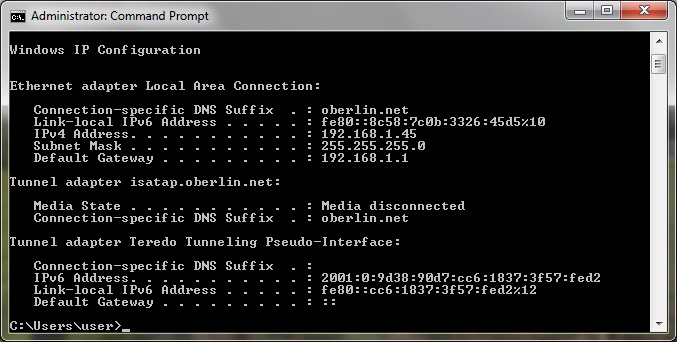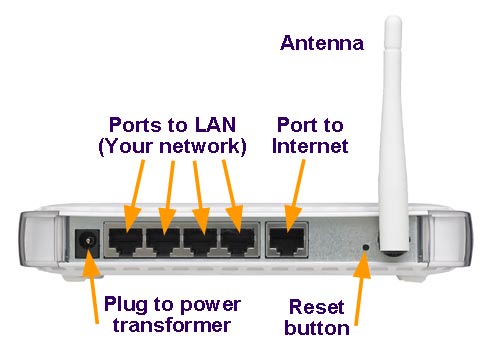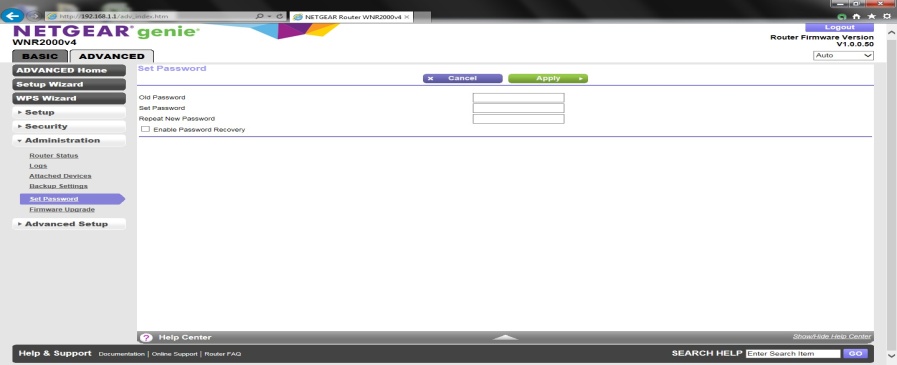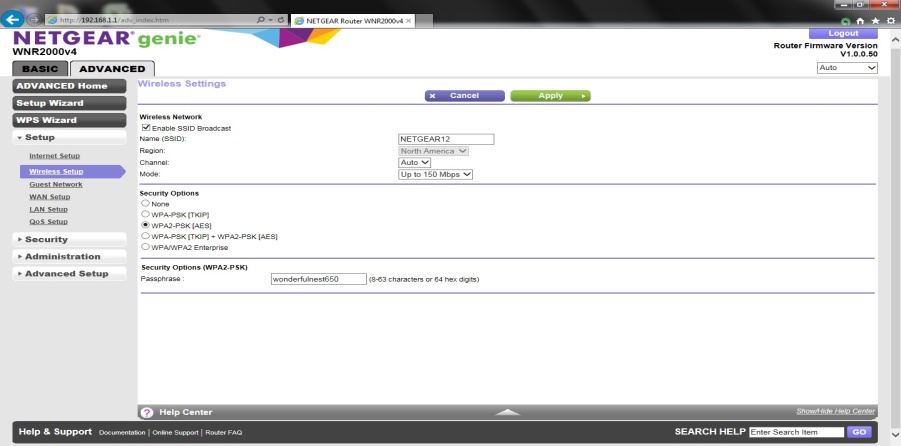Router Setup
Setting Up a Router & Protecting Your Home Network
There are many reasons to protect your home network. In the day and age of identity theft and hackers, preventing unknown or unwanted connections to your network helps prevent everything from hackers trying to steal your data to a more casual user who is just using your connection to download a movie, which may be copyrighted and in violation of the DMCA.
- There are several methods of using security features in a home router, we will cover a few of them.
- There are too many variations to cover so I will cover a few basic approaches.
- If you already know how to log into the router or if it is a new router (it should come with instructions) log in and skip to step 7.
- If you have an existing wireless router you must first do an ipconfig command to find your gateway address. Write it down. If you do not know the default login username and password google it. Write down the information. To do an ipconfig click on start, go to run, type in cmd, a prompt will open, type in ipconfig and press enter on your keyboard.
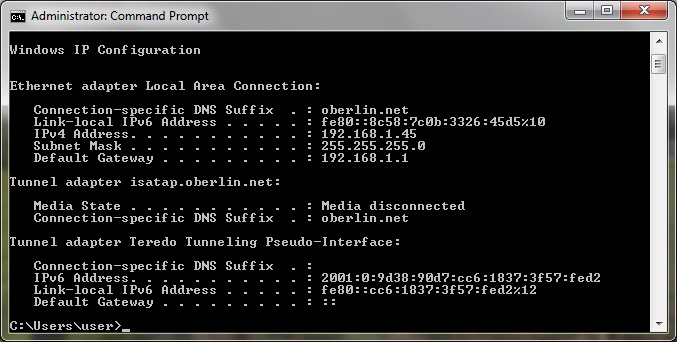
- Open a browser and type in your gateway address a prompt to pop up and ask for credentials, enter them, if it works skip to step 7.
- If step 2 does not work, look at router brand and model number. Google search to discover default username and password. Write it down.
- If you cannot log into router or it is a used router, on back of router there will be a reset button that is recessed, you will need a paperclip or similar object. Press and hold reset button for 60-90 seconds. After resetting wait for 3 – 5 minutes.
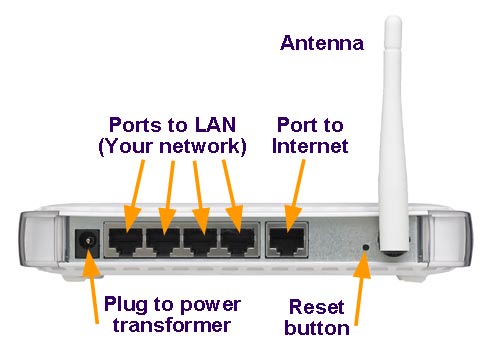
- Plug in an ethernet cable from a numbered port on router to one of your devices. Perform an ipconfig command and write down gateway address.
- Open browser and type in gateway address, when prompted, enter the username and password.
- If you have successfully followed the previous steps, you are now logged into the router. The first step is to change the default log in password. Make sure you apply it and write it down!
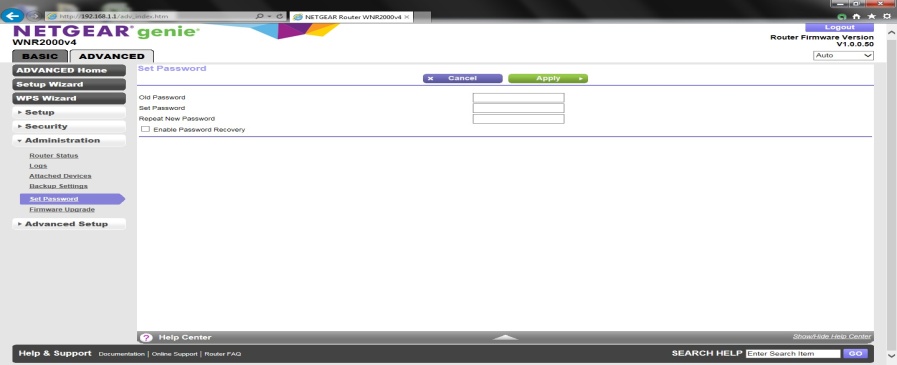
- The next basic step is to change your SSID and wireless password. Click on the wireless tab, change your SSID, then change the password, make sure it is at least 8 characters and the more complex the better, an example: 1F@bh9e&.
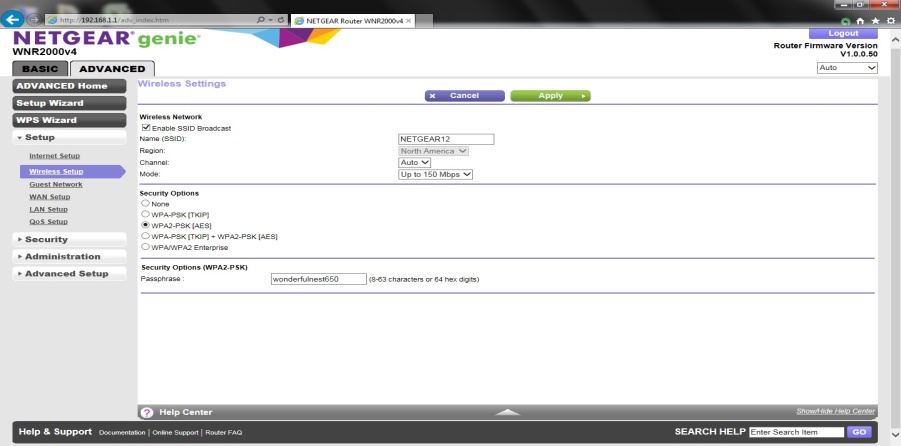
- Now we have the basics we will get a little deeper into security. I would suggest that at this point you connect all the devices you want connected to the wireless network and make sure to tell the device to automatically connect to the network. We will now disable the SSID broadcast, this makes you network invisible to the basic person trying to find a free connection. This is done on the same page as shown above and simply uncheck “Enable SSID Broadcast”.
- There are more ways to secure your network, I would suggest to either use youtube, google, or hire a professional. They include, limiting LAN IP’s, disabling the guest network, scheduling wireless to shut off when you are in bed or not at home, using the access list to limit who can connect, and turning off remote management.